The Black Ice Printer Drivers are capable to log every occurring conversion, warning, error or general information into the operating system Event Log under Application.
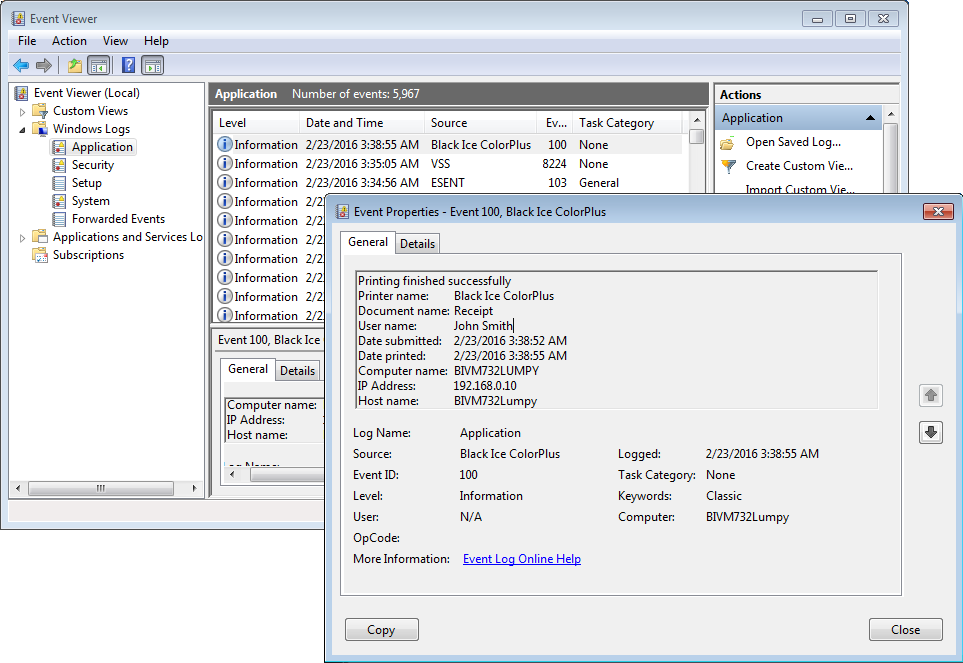
To Enable the Event Logging, one must modify the Printer Driver INI files, in the following directories:
The INI file directories:
On 32 bit Windows desktop (10, 8.1, 7, Vista, XP):
C:\Windows\System32\Spool\Drivers\w32x86\
C:\Windows\System32\Spool\Drivers\w32x86\3\
On 64 bit Windows desktop (10, 8.1, 7, Vista, XP):
C:\Windows\System32\spool\drivers\x64\
C:\Windows\System32\spool\drivers\x64\3\
On 32 bit Windows Servers:
C:\Windows\System32\Spool\Drivers\w32x86\
C:\Windows\System32\Spool\Drivers\w32x86\3\
On 64 bit Windows Servers:
C:\Windows\System32\spool\drivers\x64\
C:\Windows\System32\spool\drivers\x64\3\
The INI file names:
- BuCiniNT.ini for the Color driver
- BuAiniNT.ini for the ColorPlus driver
- BuEIniNT.ini for the EMF (metafile) driver
- BuMIniNT.ini for the TIFF (monochrome) driver
- BuPIniNT.ini for the PDF driver
- BuCIniTS.ini for the Color Terminal Server driver
- BuAIniTS.ini for the ColorPlus Terminal Server driver
- BuEIniTS.ini for the EMF Terminal Server driver
- BuMIniTS.ini for the TIFF Terminal Server driver
- BuPIniTS.ini for the PDF Terminal Server driver
Open the INI files with any text editor (for example Notepad) and add or edit the existing Event Logging Level line under [Troubleshooting Settings]:
[Troubleshooting Settings]
Event Logging Level=2
Possible values for Event Logging Level:
0: Disable logging
1: Write only errors into the event log
2: Write errors and warnings into the event log (default)
3: Write errors, warnings and general information for every print job into the event log
Enter the value which fits to your requirements, and save the INI files. Please note that one must edit both INI files!
Once the INI files are properly edited, the Printer Driver starts to write the events into the Microsoft Event Log.